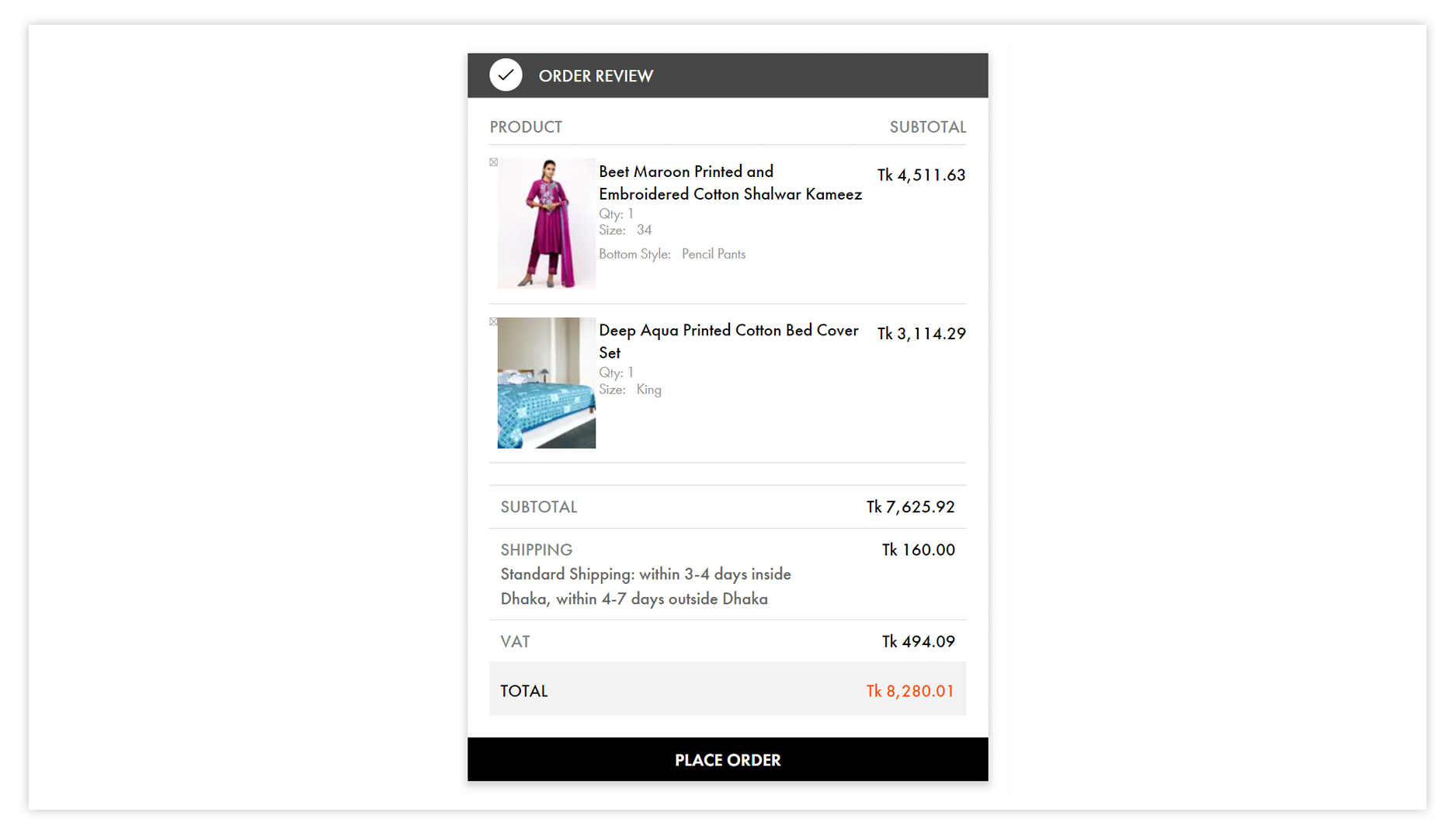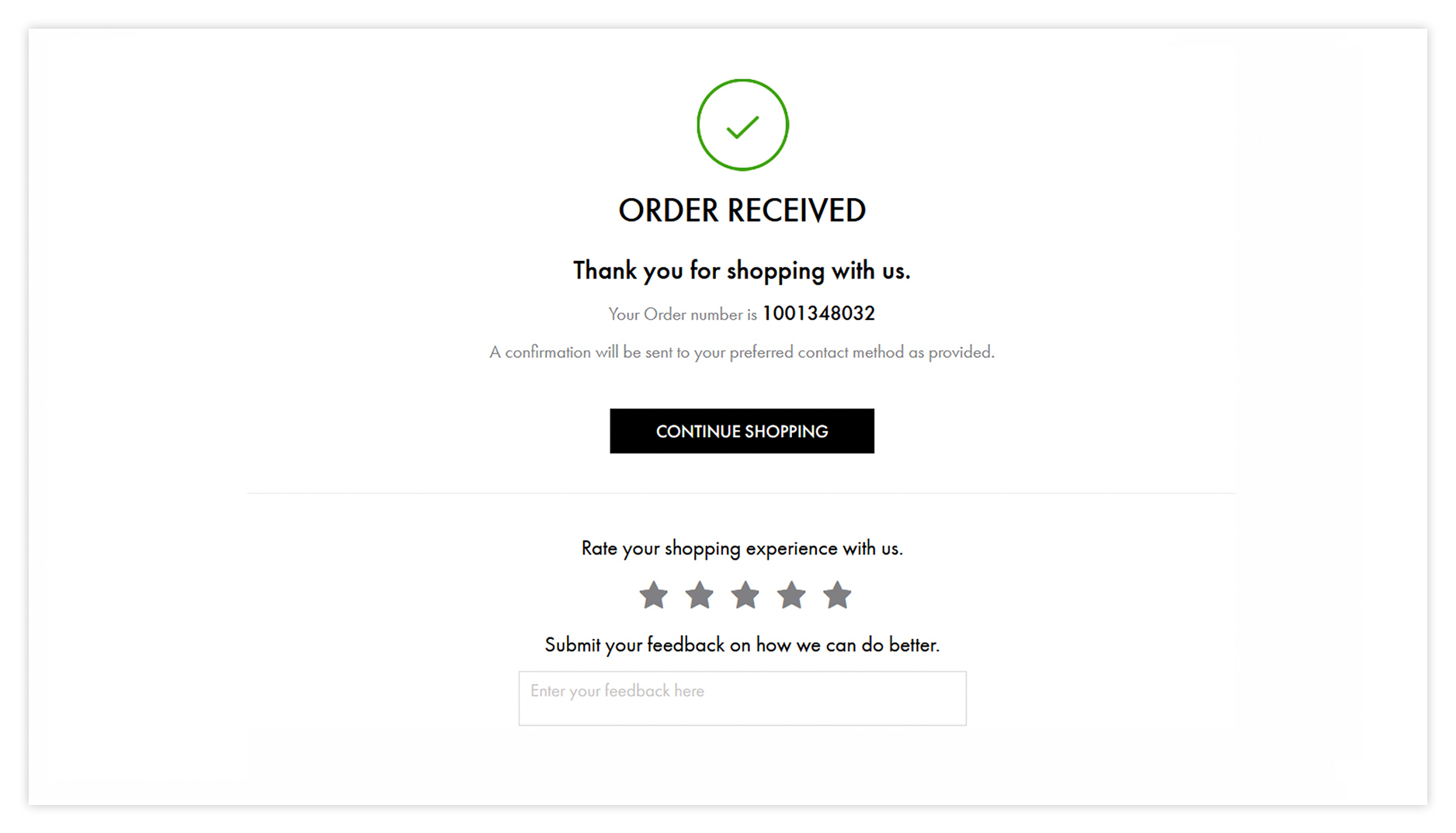We use cookies to make your experience better. To comply with the new e-Privacy directive, we need to ask for your consent to set the cookies. Learn more
How To Order
Follow these simple steps to successfully place your order on Aarong website
Our product offering and catalogues vary based on your intended delivery location. Customers can select the country product catalogue based on their intended shipping address from the top menu bar (see image below).
You will see BGD, AUS, GER, SIN, UAE, UK or USA on the top menu bar which will indicate the country catalogue page you are currently browsing.

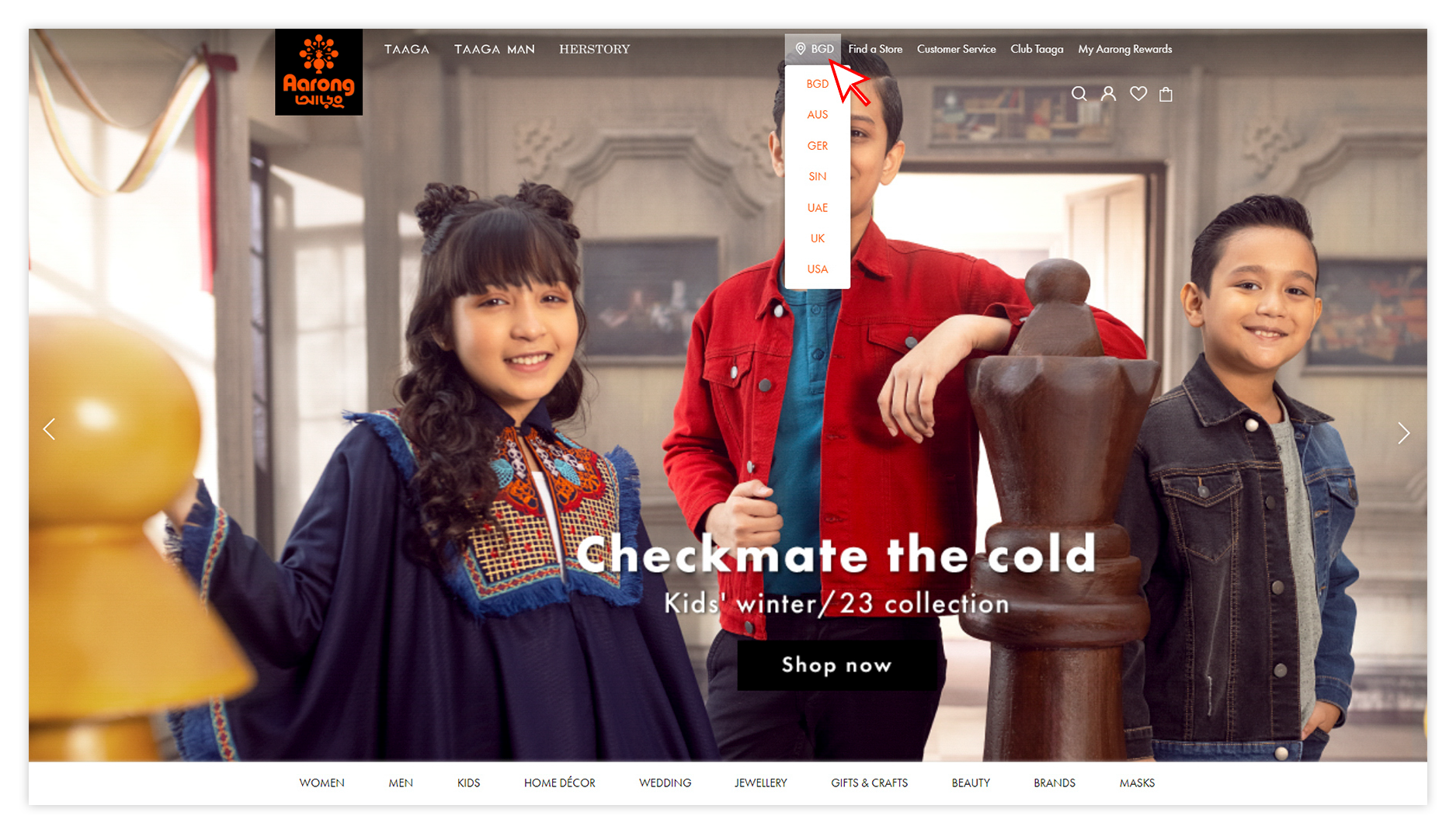
To browse the online store, use the main navigation menu (visible at the bottom part of the page) which has the names of the different product categories – Women, Men, Kids, Home Décor, Wedding, Jewellery, Gifts & Crafts, Beaty, Brands.
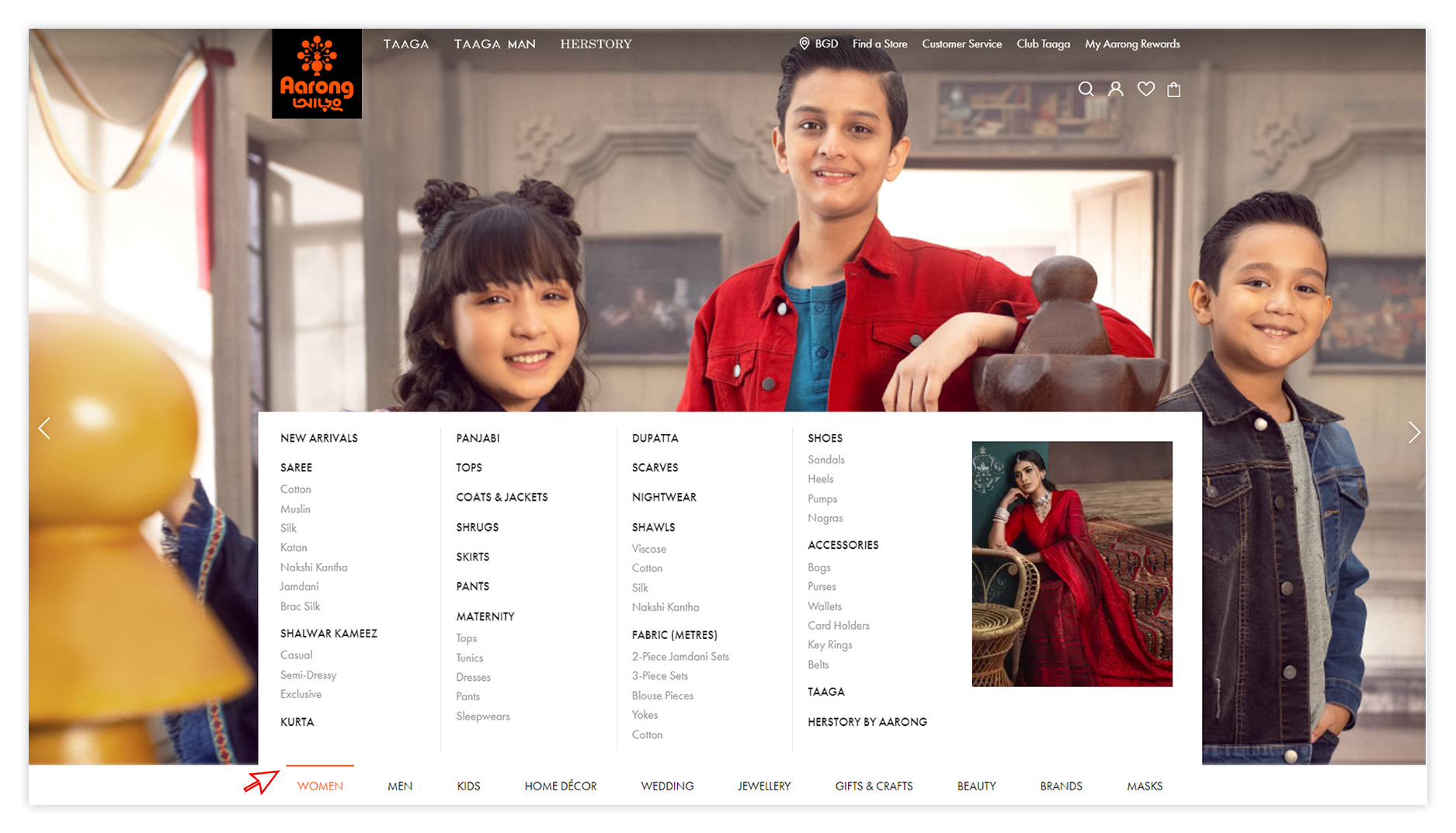

Once you click or tap on a sub-category to will take you to the product listing page. Each subcategory of the products can be filtered or sorted based on price, size, colour etc.

Once you are interested in a particular item in the product listing page, you may click on that item to see detailed photos. Also, you get the product details by clicking or tapping on the Product Description button. To add a product to your shopping bag, please select the size, bottom style, sleeve type etc.
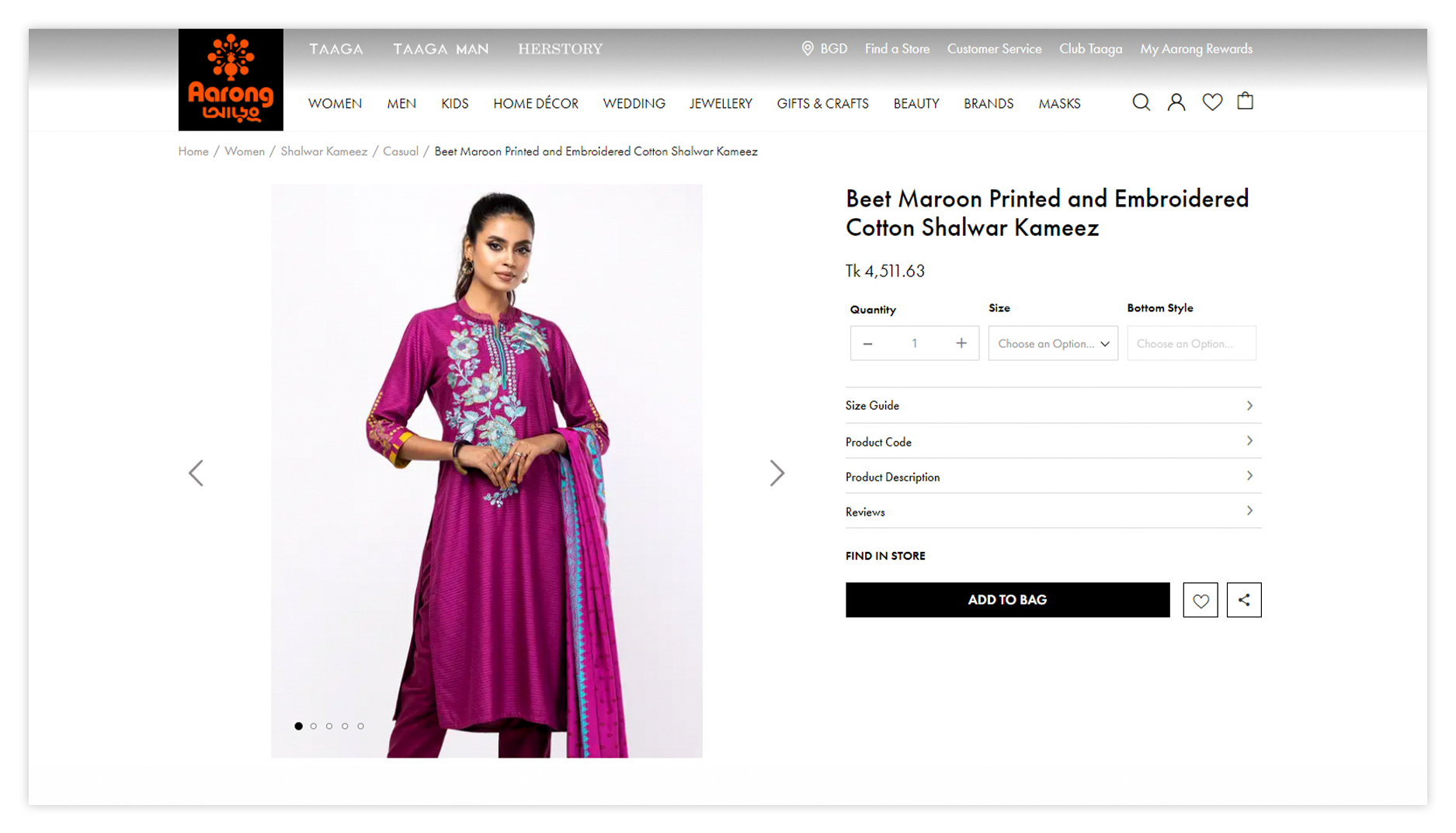

Select your required size and options, and then press ADD TO BAG button to add the item to your bag. A system generated message will pop up informing that the product has been successfully added to the bag. From there you may finalise your shopping and GO TO BAG for completing your purchase or CONTINUE SHOPPING tab. GO TO BAG will take you to the final checkout process. Continue Shopping will redirect you to the MAIN PAGE for more shopping experience.
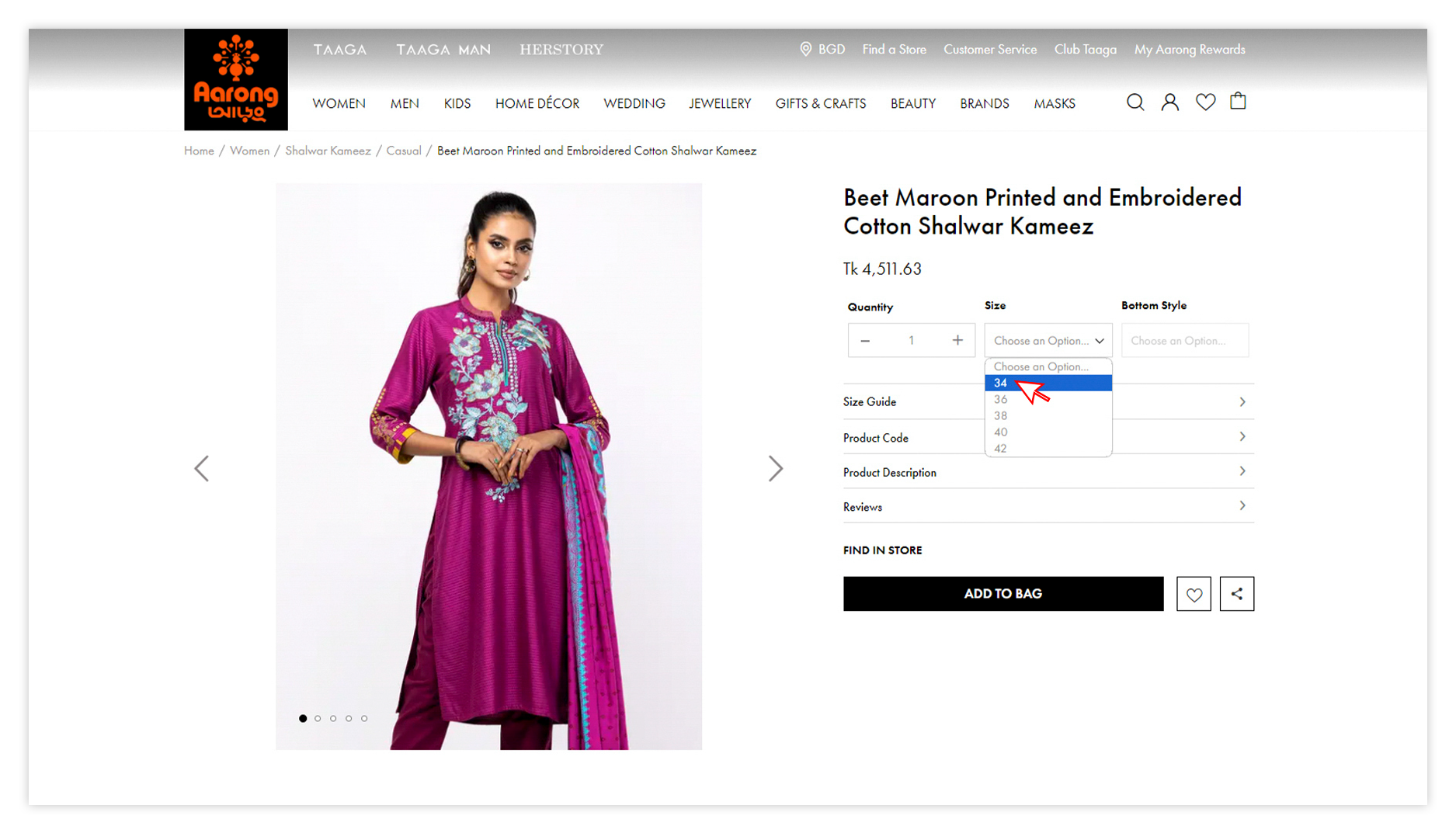
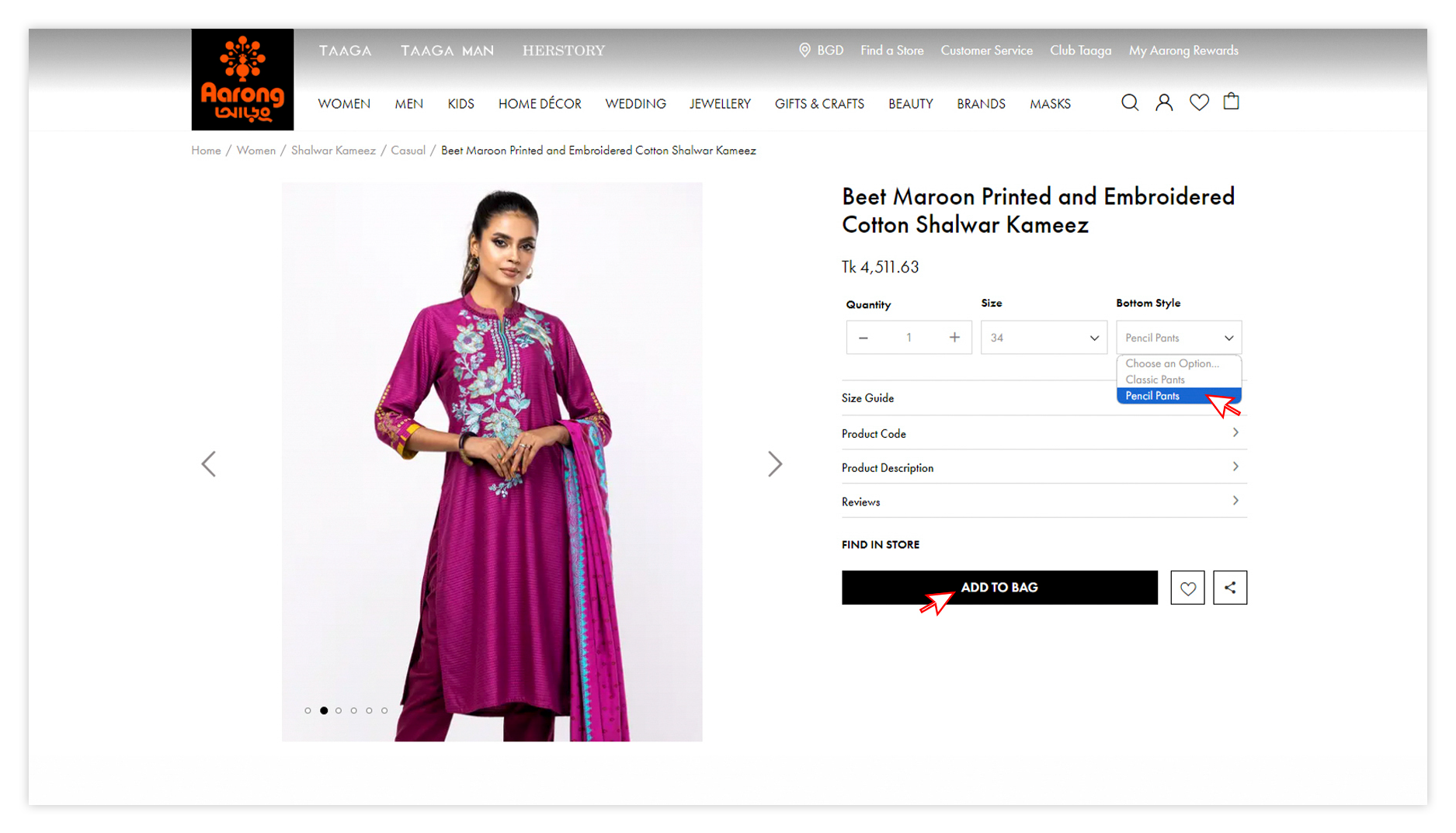

On the My Bag page, you will be able to see the status of your order – item(s) added to the bag, quantity of the item(s) & the total amount. You have the option to remove an item you have decided not to buy or make changes to the product quantity. If you wish to browse for more items, you simply need to browse categories from the menu.

Before moving to CHECKOUT, if you have any discount/promotional coupon, please place the coupon details in the ‘Promotional Coupon’ box listed under Apply Points/Credits/Gift Card tab to get your discount. Now you may click the CHECKOUT button located at the right side of the page. At this point, you will be asked to login to your Aarong account. If you are not registered, you may REGISTER yourself by providing some information or you may proceed as a GUEST CUSTOMER.
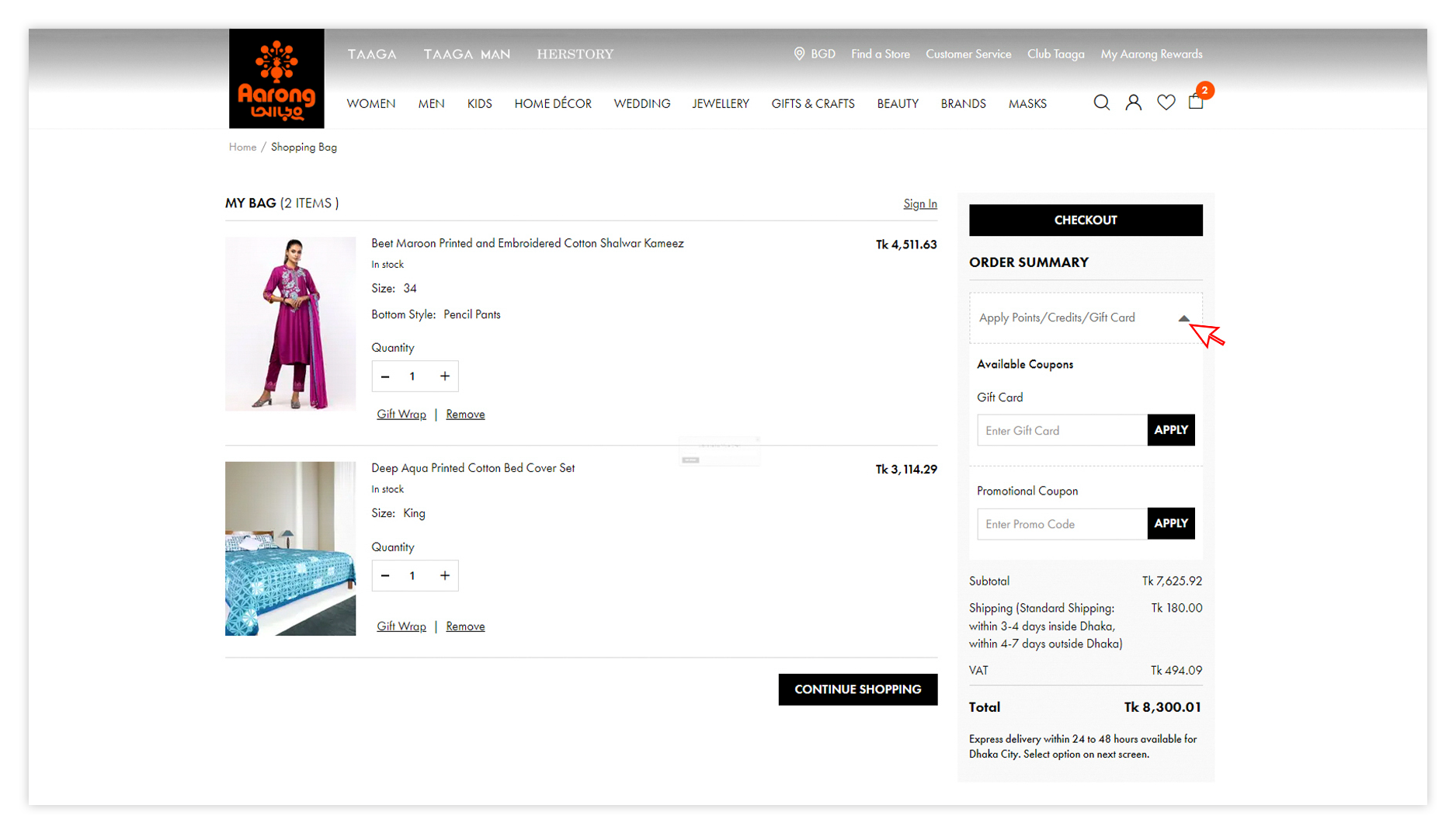
By being a registered user, you can store your billing & shipping information to our system which will help you to quickly checkout and also for future purchases. You will also be able to see your order history, promotional and other information. If you are not willing to store your information in our system, you may simply checkout as GUEST CUSTOMER.
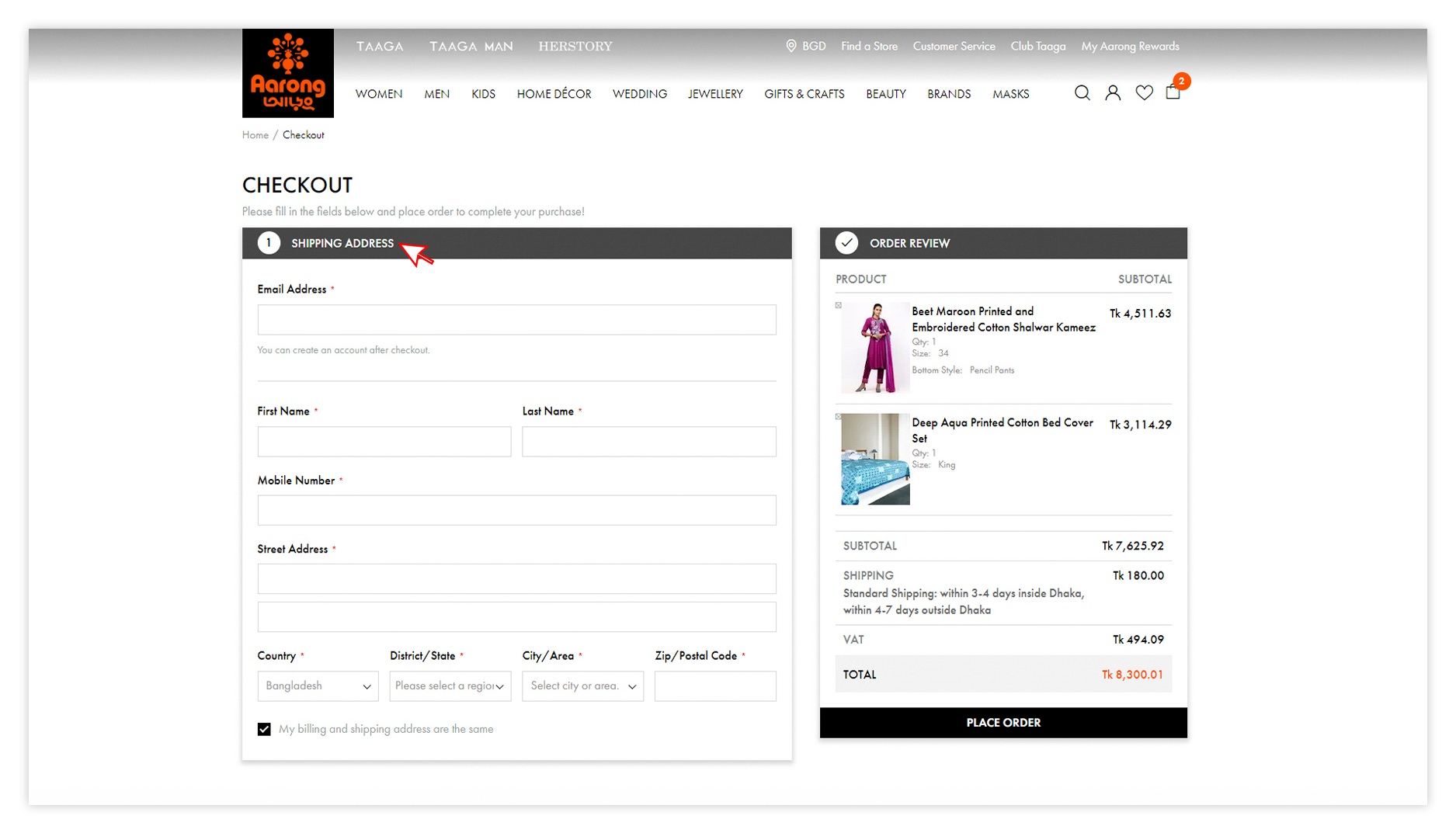
As a guest user, please insert your billing and shipping address carefully. Shipping address is where you want your order to be delivered. If both are the same address then you can tick the box ‘My billing and shipping address are the same’
As a registered user, we have your billing and shipping address for shipment in our system. If required, you may also change the shipping address by selecting SHIP TO DIFFERENT ADDRESS.
Please ensure that you are providing the complete and correct address detail in order to get the product delivered on time.


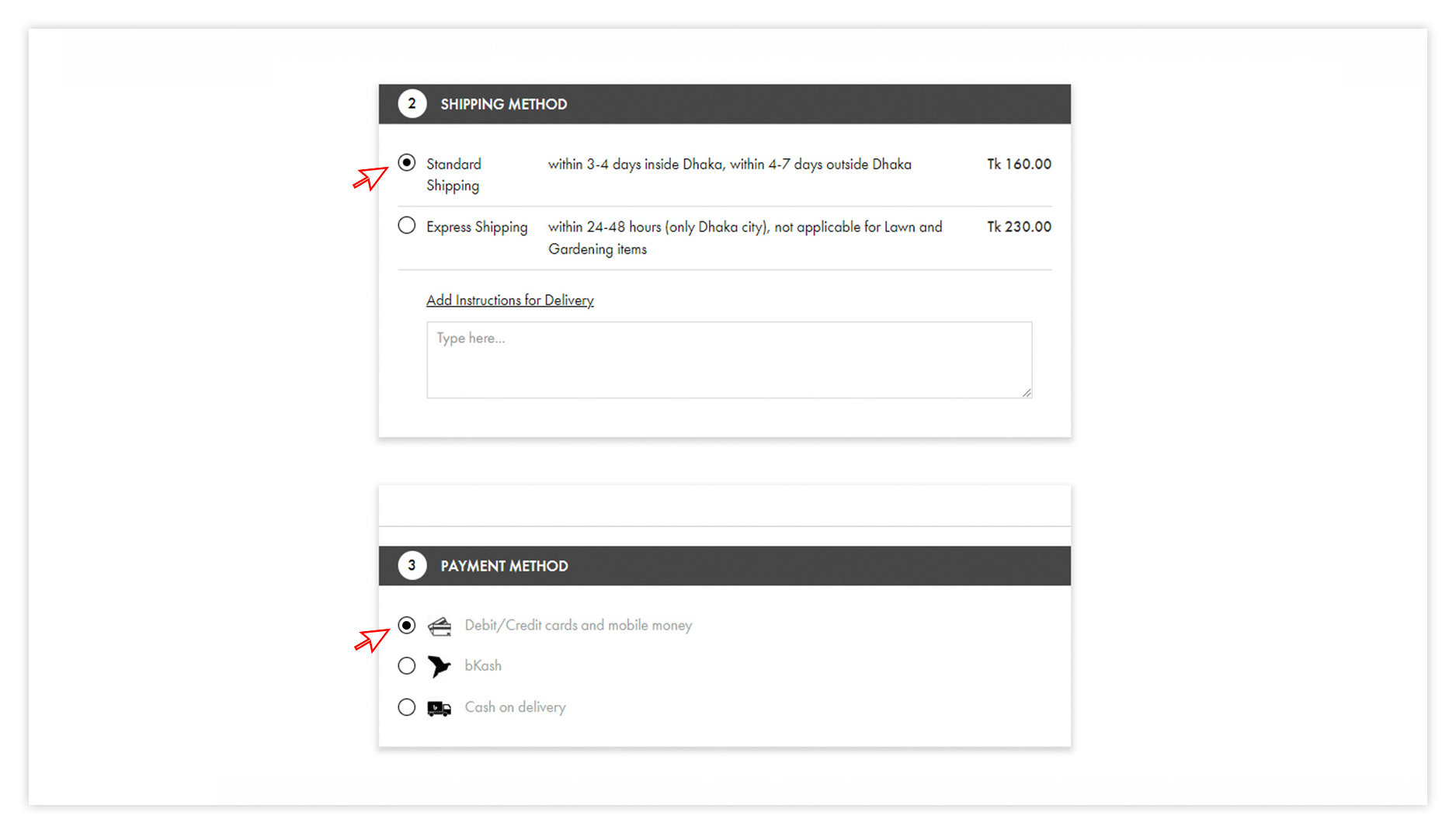
Once you click PLACE ORDER, you will be notified via confirmation SMS/email (your preferred contact method) that your checkout process is done.